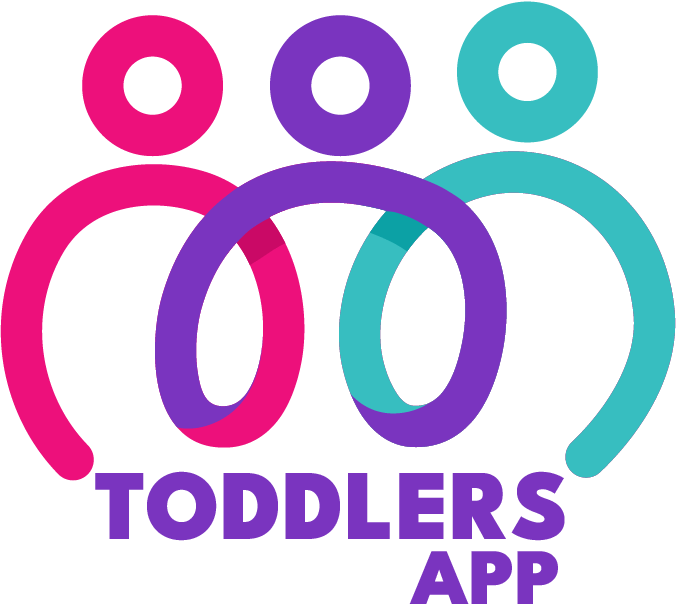Dashboard
1. Overview
Welcome to the Dashboard! This page provides a comprehensive overview of key metrics, including total active students, staff, admission queries, suggestions, and attendance statistics. This guide will help you navigate and utilize the various features of the dashboard effectively.
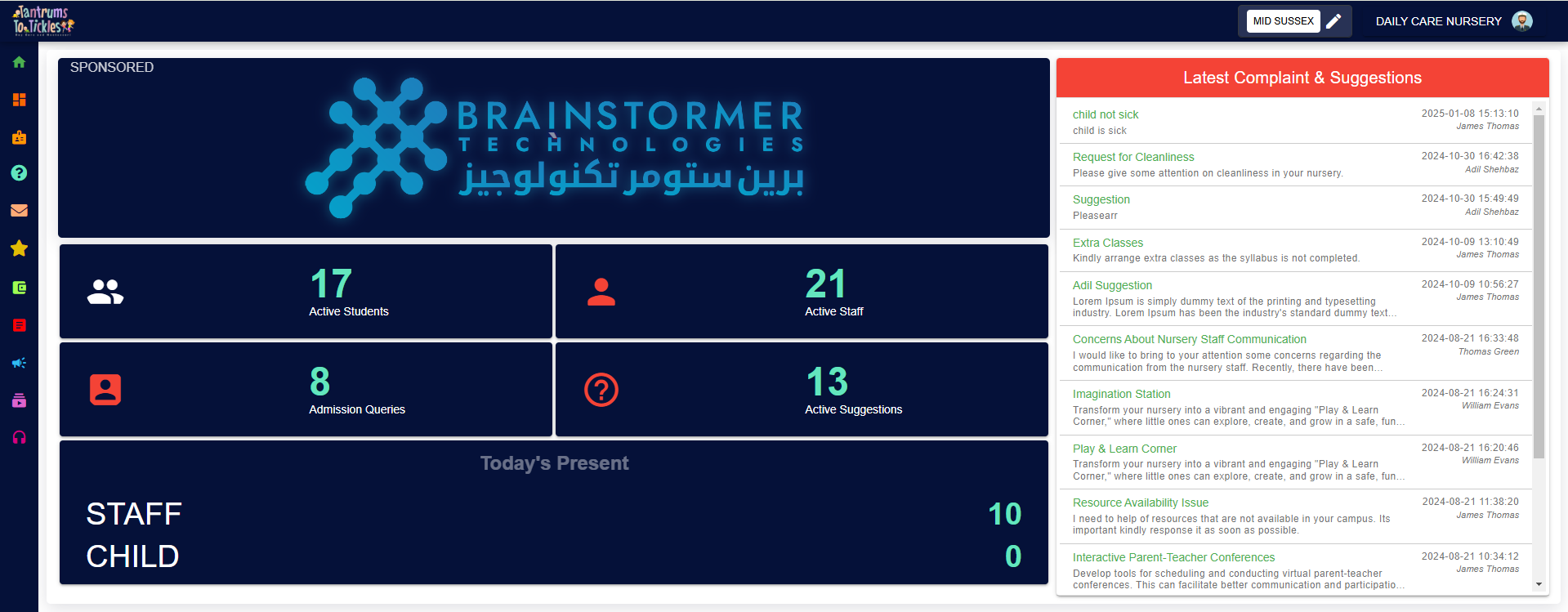
2. Accessing the Dashboard
2.1 Login:
Use your credentials to log in to the system.
2.2. Navigate:
Once logged in, click on the “Dashboard” icon which is located at the top of the sidebar.3. Dashboard Layout
The dashboard is divided into several sections, each providing specific statistics. The layout is designed for ease of use and quick access to important metrics.
4. Dashboard Components
4.1. Total Active Students:
Located at the top-left corner of the dashboard. It displays the total number of students currently active. You can click on the number to access detailed student lists or filter by specific criteria.
4.2. Total Staff:
Located at the top-right corner of the dashboard. It displays the total number of staff members currently active. You can click on the number to view staff details.
4.3. Admission Queries:
Located at the mid-left corner of the dashboard. It indicates the total number of admission queries received and you can view the count of incoming queries from here. You can click on the number to see detailed query information or manage query responses.
4.4. Suggestions:
Located at the mid-right corner of the dashboard. It displays the number of suggestions submitted by users and you can review the total number of suggestions from here. You can click on the number to read through suggestions or view detailed reports.
4.5. Attendance Stats:
Located at the very bottom of the dashboard. It displays the number of students and staff present on the present date. You can click on the stats to view detailed attendance reports.5. Latest Complaints
At the right side of the dashboard you can see a list of all the latest complaints and suggestion with complete detail.